Filtering Data for Review & Download
Learn how to filter your data for review and download within the super.AI platform.
Projects can quickly acquire thousands of data points. When you need to narrow down to a particular set of relevant data points for review or download, you can use the order and filtering settings within your work queue.
- Head to your super.AI dashboard
- Open the relevant project
- In the work queue, you will see all the data points that you have submitted for processing. You can use the Order and Filter buttons at the top of the table to constrain or reorder the data points in the table. Below, you will find details of each order and filter option.
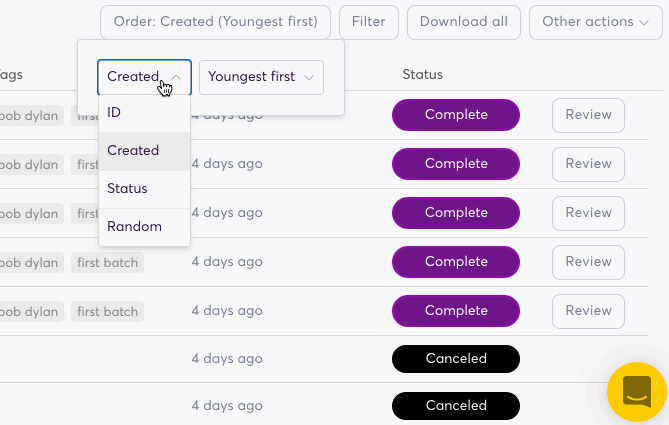
Animation showing how to use the order and filter options
Order options
The order setting determines the order of the list (i.e., which data point goes at the top). The default order is Created (youngest first).
| Order option | Description |
|---|---|
| ID | The data point ID |
| Created | When the data point was submitted |
| Status | The current data point state |
| Random | Fixed random order |
Filter options
The filter settings determine which data points appear in the list. Every data point appears in the list by default.
When you set filters, you can see how many data points match your query by looking at the top left of the work queue, where it says Showing [number] (of [total]).
| Filter option | Desription |
|---|---|
| Actions | Whether the data point was originally reviewed as incorrect, was sent for relabeling, or had its output edited |
| Batch | What submission batch the data point belongs to. You can find a data point's batchId by downloading the data through the project dashboard. |
| Completed | When the data point was processed |
| Created | When the data point was submitted |
| ID | The data point ID |
| Input data | Contents of the data point input fields. (If any inputs are hosted at URLs, this will search the URL text and not the input the URL points to.) |
| Messages | Messages received from labelers as feedback during the labeling process. You can learn more about messages on our How to view and use messages from your labelers page. |
| Metadata | Extra fields added to the data point when it was submitted |
| Output data | Contents of the data point output fields |
| Processing status | Current data point state |
| Review status | Whether the data point has been marked as correct, incorrect, or is not yet reviewed |
| Tags | Tags attached to the data point |
Updated 10 months ago
